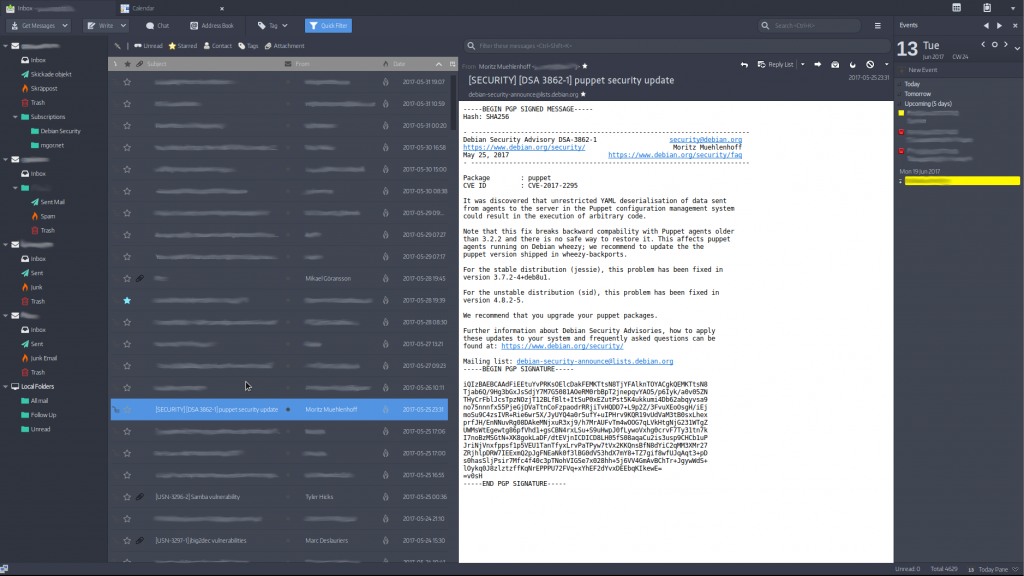Here’s how you setup Thunderbird to work with mail and calendar from Office365.
Install dependencies
sudo apt install thunderbird
Start Thunderbird, and go to Tools, Add-ons, Get Add-ons.
Search for Lightning and install the add-on.
Goto Ericssons github repository for exchange calendar and download the latest stable version. Go back to Tools, Add-ons, Get Add-ons, click on the gear icon next to the search and choose Install Add-on From File.... Navigate to where you saved the xpi plugin file.
Go to Edit, Account Settings, Account Actions and Add Mail Account. Enter your settings.
IMAP server: outlook.office365.com:993
SMTP server: outlook.office365.com:587
Go to the Calendar (lightning) tab, right click in the left menu pane under Calendar, chose New Calendar... and select On The Network.
Format: Microsoft Exchange 2007/2010/2013
Name: <Name of the calendar>
E-Mail: <E-mail account created in previous step>
Exchange Type: Microsoft Office365
Click Check server and mailbox, it will ask you for your password.
Folder base: Calendar folder
Finish the wizard, and you’re all done!