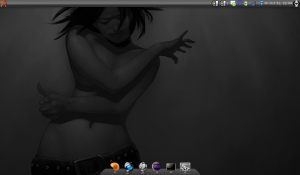The latest Ubuntu version (Intrepid Ibex, 8.10) was released a while back, so I thought it was about time to install it on my Asus EEE PC 901. I was running Ubuntu EEE previously, but due to copyright problems they had to change name since they didn’t want to comply with Ubuntus remix “trademark”. I thought this was a bit silly, so I decided to do a vanilla installation and afterwards optimize the installation with the help of the repositories from array.org.
I started by downloading the desktop installation CD and set it up to use it as a Live CD. Instructions on how to do that from Ubuntu is available here [launchpad.net] and for Windows here [sourceforge.net]. Then it is just to follow the ordinary installation instructions. One thing I skipped this time though, was creating a swap partition. This will yield a warning, but it can be ignored. The reason for this was that it the computer had sufficient with RAM and the swap partition was never really used, combined with the fact that the netbook has very limited disk space.
When the installation was finished, I installed all the available updated and then started with the optimizations.
BIOS
Apparently Asus has a bug in their bios (ACPI settings) which causes third-party operating system to boot slower. Of course there was a guy that had a fix [osrom.net] for that. Download the file, put it on a USB-stick and rename it to 901.rom. During boot, press alt+f2 and start the bios upgrade. I haven’t noticed any big difference. This is not supported by Asus, so if you would run into problem and need to send the computer for repair you need to remember to switch back to an official Asus bios (if that is possible).
Kernel
array.org has really good documentation, so I will not duplicate them here. Rather just follow their guide [array.org]. I chosed to go with linux-eepc-lean, even though it is currently marked as testing. The new kernel doesn’t seem to be installed as the default kernel (in grub), so I edited /boot/grub/menu.lst and moved the two *-eepc-lean entries so they were before the *-generic entries (it is also possible to change the default parameter in the beginning to something like 2). After making the changes:
sudo update-grub
Make sure that the correct kernel is running (after rebooting):
uname -a
With the eepc-lean kernel booted, it feels a lot smoother!
Flash disk optimizations
Flash disk has a problem when it comes to number of writes and life time. So to improve the lifetime I moved directories and files which is written to often to a tmpfs (located in the memory).
Instructions on how to do this is available here [ubuntu-eee.com]. I skipped the steps under “blkid.tab and mtab” since it would cause problems with FUSE, which I wanted to run.
Touchpad drivers
Instructions available here [array.org].